Excel Ribbon has several tabs. Each tab in the Ribbon has group of commands which are loosely related to a central task. Lots of command on each tab and we would learn them several ways to several tutorials and using those commands we could do lots of work. In this recipe, we would get familiar with each of Excel’s default tab in brief.
File tab
To access this tab click the File tab. File tab contains all the higher-level Excel commands. Some of the commands are open, save, print, and close.
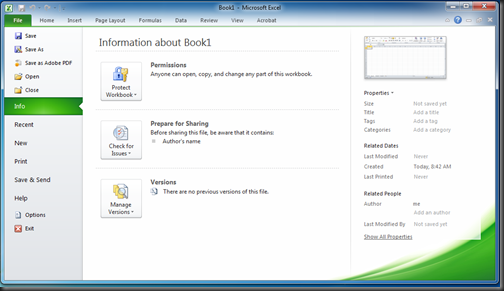
Home tab
To access this tab click the Home tab. This tab contains commands for common actions. Tasks like formatting, copying, pasting, inserting, and deleting columns and rows are done using this tab’s command.

Insert tab
To access this tab click the Insert tab. Using this tab’s commands, we could insert objects such as charts and shapes into spreadsheets.

Page Layout tab
To access this tab click the Page Layout tab. All the commands that allow you to determine how your spreadsheet looks, both onscreen and when printed are located in this tab.

Formulas tab
To access this tab click the Formulas tab. Using the commands of this tab, we can define, control, and audit Excel formulas.

Data tab
To access this tab click the Data tab. This tab features commands that allow you to connect to external data, as well as manage the data in your spreadsheet.

Review tab
To access this tab, click the Review tab. With commands such as Spell Check, Protect Sheet, Protect Work-book, and Track Changes, the theme of the Review tab is protecting data integrity in your spreadsheet.

View tab
Clicking the View, you can access this tab. The commands of this tab are used to control how you visually interact with spreadsheet.

File tab
To access this tab click the File tab. File tab contains all the higher-level Excel commands. Some of the commands are open, save, print, and close.
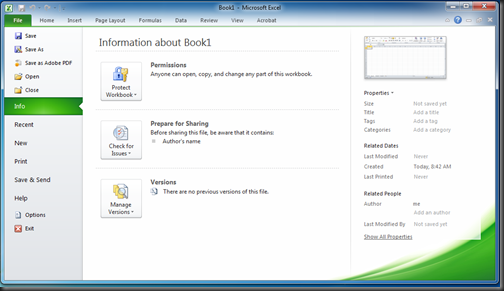
Home tab
To access this tab click the Home tab. This tab contains commands for common actions. Tasks like formatting, copying, pasting, inserting, and deleting columns and rows are done using this tab’s command.

Insert tab
To access this tab click the Insert tab. Using this tab’s commands, we could insert objects such as charts and shapes into spreadsheets.

Page Layout tab
To access this tab click the Page Layout tab. All the commands that allow you to determine how your spreadsheet looks, both onscreen and when printed are located in this tab.

Formulas tab
To access this tab click the Formulas tab. Using the commands of this tab, we can define, control, and audit Excel formulas.

Data tab
To access this tab click the Data tab. This tab features commands that allow you to connect to external data, as well as manage the data in your spreadsheet.

Review tab
To access this tab, click the Review tab. With commands such as Spell Check, Protect Sheet, Protect Work-book, and Track Changes, the theme of the Review tab is protecting data integrity in your spreadsheet.

View tab
Clicking the View, you can access this tab. The commands of this tab are used to control how you visually interact with spreadsheet.

No comments:
Post a Comment