Excel ribbon is a great feature of Excel and first introduced by Microsoft on Office 2007 version and provides lots of flexibility to work with Excel both data calculation and data manipulation. Sometimes, to work with huge data, you may think to expand more space and feel to hide Ribbon of Excel. Yes! This is possible. You could easily hide or minimize Excel ribbon easily!
Get yourself ready!
Open the Excel program and you will see the default Ribbon of Excel. We will hide / minimize the Ribbon from the spreadsheet.
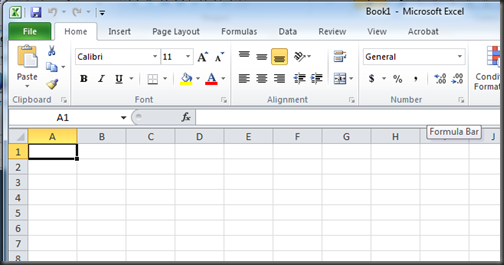
Steps to hide / minimize Excel ribbon
Step 1: Right-click on the Ribbon and a menu will be appeared.
Step 2: From the menu, choose Minimize the Ribbon.
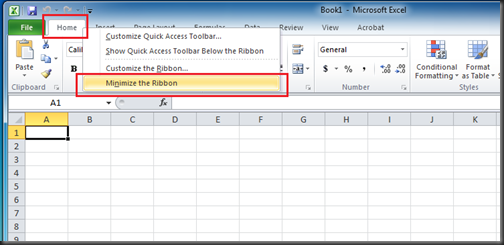
The Ribbon on Excel will now be disabled / hidden. And you will see the following Excel screen without the Ribbon.
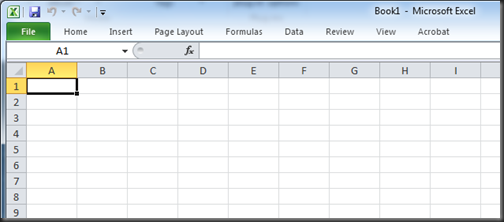
How this method works?
This option just minimize the Ribbon from Excel spreadsheet.
Think more!
This method entirely hide the Ribbon from Excel worksheet. If you need temporally, any of the tab from the ribbon, just single click on any tab name (the tab you need) and all the commands to that specific tab will be visible instantly and choose the desired command from there.
Get yourself ready!
Open the Excel program and you will see the default Ribbon of Excel. We will hide / minimize the Ribbon from the spreadsheet.
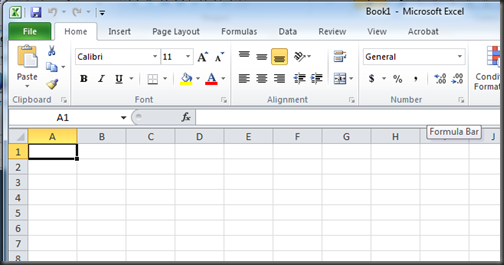
Steps to hide / minimize Excel ribbon
Step 1: Right-click on the Ribbon and a menu will be appeared.
Step 2: From the menu, choose Minimize the Ribbon.
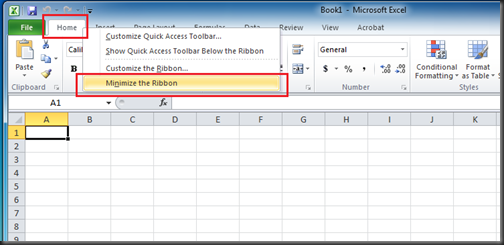
The Ribbon on Excel will now be disabled / hidden. And you will see the following Excel screen without the Ribbon.
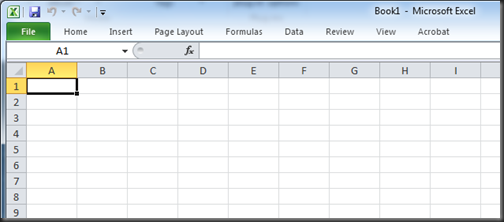
How this method works?
This option just minimize the Ribbon from Excel spreadsheet.
Think more!
This method entirely hide the Ribbon from Excel worksheet. If you need temporally, any of the tab from the ribbon, just single click on any tab name (the tab you need) and all the commands to that specific tab will be visible instantly and choose the desired command from there.
No comments:
Post a Comment